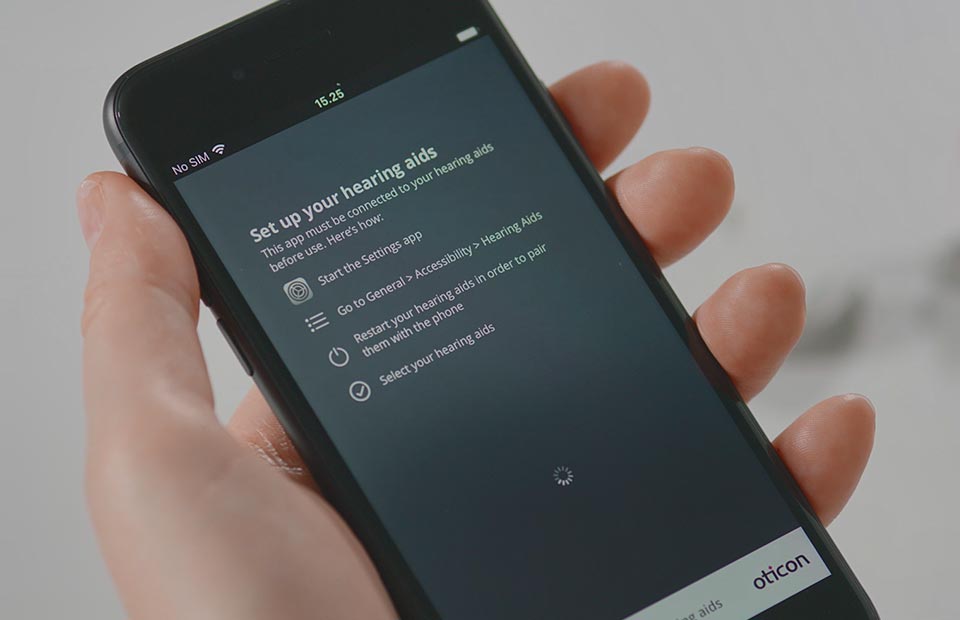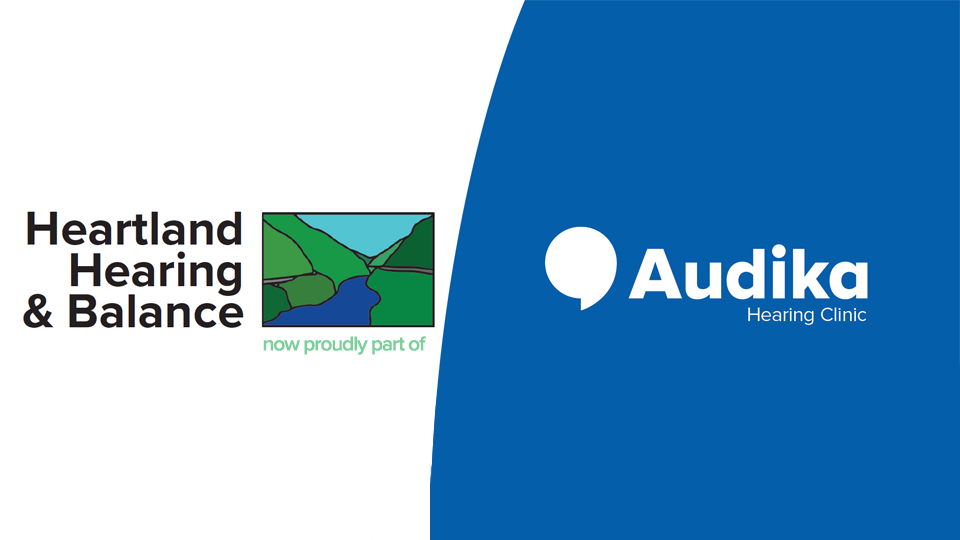The Oticon ON App allows those with compatible devices to control their hearing aids with a smartphone application.1
With the Oticon ON App, you can discreetly adjust hearing aid volume, switch programs, check battery life, stream sound directly into your hearing aids and more.2
The Oticon ON App is only compatible with certain models of Oticon-brand hearing aids and certain smartphone devices. For further information on hearing aid and smartphone compatibility with the Oticon ON App, click here.
Please note: the following instructions will differ between android and iPhone devices.1
How to connect your hearing aids to the Oticon ON App
- Place your hearing aids on a stable surface or bench next to your smartphone.
- In your smartphone, go to the ‘Settings’ menu.
- Once you have opened ‘Settings’, scroll down to the ‘General’ bar. (Please note: if you have an Apple iPhone with the latest version of iOS, you will find ‘Accessibility’ directly in the ‘Settings’ menu. Look for ‘Accessibility’ in ‘Settings’ first. If you cannot see ‘Accessibility’ in ‘Settings’, proceed to ‘General’).
- Once you have opened ‘General’, scroll down to the ‘Accessibility’ bar.
- Once you have opened ‘Accessibility’, scroll down to ‘Hearing devices’, then ‘MFi Hearing Devices’ bar.
- Once you have opened ‘MFi Hearing Devices’, you will see a screen with a bar that says ‘Searching’.
- Put your smartphone down beside your hearing aids.
- Open your hearing aid battery doors one at a time to switch both hearing aids off for one second each. Close the battery doors one at a time to switch them back on.
- Look at your smartphone screen. The ‘Searching’ bar should change from ‘Searching’ to the model name of your hearing device, e.g. ‘Opn 1, Oticon Opn 1 (R + L)’.
- On the far-right hand side of that bar, you will see the words ‘Not Connected’ and an arrow >.
- Tap the words ‘Not Connected’ and the arrow.
- Once you have clicked through to the next screen, a box that says, ‘Bluetooth Pairing Request “[DEVICE NAME]” would like to pair with your device.’ This box will have two options at the bottom – ‘Cancel’ and ‘Pair’.
- Select the ‘Pair’ option.
- Navigate out of the ‘Settings’ menu.
- Select the ‘Oticon ON App’ icon.
- Your compatible Oticon hearing aids should now be connected to your smartphone and the Oticon ON App.
Watch ‘How to connect your hearing aids to the Oticon ON App’ video demonstration
If you would like to see a video demonstration on how to connect your hearing aids to the Oticon ON App, click here.
For assistance connecting your hearing aids to the Oticon ON App, contact Audika.
If you are having connecting your hearing aids to the Oticon ON App, call us on 0800 569 152 or Live Chat with an Audika Customer Service Representative, available weekdays from 9am - 5pm (AEDST).
1 The Oticon ON App is available for download from the App store and is only compatible with certain Oticon hearing aid models and smartphone devices. Consult your clinician or the instructions for use for your device for specific information and instructions, as these may differ between models. Always read the instructions for use. Follow the instructions for use.
2 Oticon. ‘The Oticon ON App’. Available: https://www.oticon.com.au/hearing-aid-users/hearing-aids/accessories/on-app